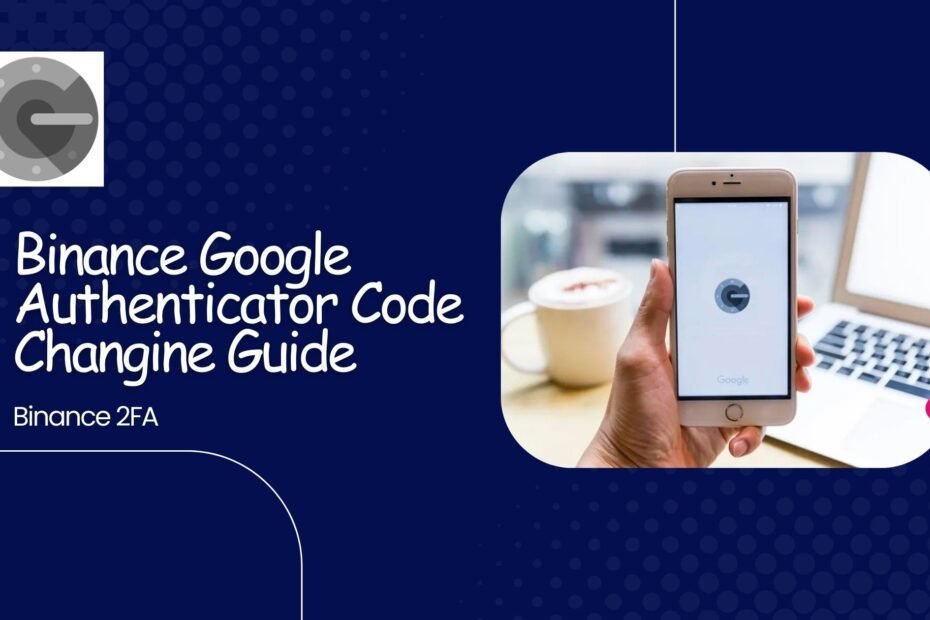Are you using the Google Authenticator to keep your Binance account safe? If you are using Google authenticator to enable 2 FA for your Binance account and want to change your authenticator app, then you landed on the right page.
Google Authenticator, one of the best authenticator tool to keep your Binance and other online accounts safe. Basically, it is a 2-Factor authentication app developed by Google. Users can enable 2 FA for almost all applications that support the Google Authentication tool.
If you are a Binance user who uses Binance to store their cryptos and do crypto trading on the Binance platform, then it is necessary to keep your Binance account safe from hackers and other online scams. So always enable 2FA on Binance.
Most people use Google Authenticator App to keep their accounts secure because they trust Google. And I use Google authenticator personally to keep my social media and other accounts secure. Also, it is a very easy-to-use tool, and there is trust in Google security, so a user can believe blindly on Google. Google is a tech giant, so they have the best developers and servers with high-security encryption to keep its users and app data safe. It is supported by almost all the platforms and companies that provide 2 FA to users to add an extra layer of security to keep their accounts secure.
If you are already using Google Authenticator on Binance and now you want to change the Google Authenticator on the Binance website. Then how to do that?
Don’t worry, in this article, I will tell you how to change my Google authenticator on Binance in a few simple steps.
Note – To protect your Binance account, withdrawals and P2P transactions will be disabled for 24 hours after you change the authenticator.
Step 1 – Firstly log into your Binance account and mouse over the Profile icon and click on account.
Step 2 – Go to security and click on Manage next to the Authenticator app.
Step 3 – Click on the edit icon next to the Google authenticator you want to change.
Step 4 – Read the notes very carefully before clicking on the continue button. Please note that withdrawals and P2P transactions will be disabled for 24 hours after changing your authenticator app.
Step 5 – Complete 2FA to continue the process
Step 6 – Now you will see a QR code(Binance Google Authenticator Code) and a 16-digit code on your screen. Scan that QR code with your Google Authenticator app or enter the code manually. Please make sure that you have completed this step in your Google authenticator before clicking the next button.
Step 7 – Enter the 6-digit code from your Google Authenticator and click on Submit button.
Step 8 – Your Google authenticator app has been reset. And your Binance Google Authenticator code has been generated. Now at every time you login to your Binance account you will need Binance Google Authenticator Code.
To get the authenticator login code you will see the list of all the applications you linked with Google Authenticator App. Enter that code to log into your Binance account.
So this was the complete step-by-step guide on how to change my Google Authenticator on the Binance platform.
But I don’t recommend you to change 2 FA frequently, and whenever you enter the code from the authenticator app log into your account, so be careful so that you accidentally don’t delete the code from the Google authenticator app. Because the process is very hard to recover the lost code for an account in the authenticator app.
So follow this process carefully, if you understand the steps properly then you will not face any difficulties.
Why we shouldn’t change the Authenticator app frequently
The Authenticator app adds an extra layer of security to your accounts, but changing then frequently could be a disaster sometimes. Whenever you try to change the passwords, the authenticator apps like security-related options to an account, in that case, the servers of the website or app detect suspicious activity sometimes and block your account.